Tips for Working and Learning From Home Safely
Table of Contents
Tips for Healthy Teleworking
Basic Safety
- Are ventilation, temperature, noise level, and lighting in the work space sufficiently comfortable to maintain your normal level of job performance?
- Are stairs with 4 or more steps within the work space equipped with handrails?
- Is the electrical system up to applicable codes, adequate for the equipment, grounded, and without damage?
- Is the equipment placed close enough to an outlet to eliminate the need for long or daisy-chained extension cords?
- Are the furnishings and equipment in safe working condition?
- Are there functional smoke detectors and is there a fire extinguisher in the work space?
- Are the work space and furniture arranged to avoid trip hazards and to allow safe egress in the event of an emergency?
- Are the floors clean and free of trip hazards such as worn seams in the carpet, toys, etc.?
- Is there an evacuation plan?
Ergonomics
- If a laptop or other similar personal device is used an external keyboard and mouse are strongly recommended.
- Can the monitor be height adjusted independently of the keyboard and mouse?
- Are the workstation furnishings and equipment in safe working condition?
- For information on workstation setup please see the UCLA and L&I links at the bottom of the page.
- Some basics-
- Monitor height- Top of the monitor at eye level. If bifocal or progressive type glasses are worn this may need to be much lower.
- Chair- Feet should be solidly on the floor to fully support leaning back against the back of the chair. If the chair needs to be raised to provide proper typing height be sure to support the feet.
- Keyboard and mouse- Workstation height should allow typing and mousing with the elbows at 90 degrees or just slightly more.
- Take your breaks and move! Reminders can be simple recurring appointments in Outlook or break-timing software, from simple to elaborate, can be used. Links to a few examples are below. Lots more are available with a simple web search.
- If you have questions about your workstation setup please contact John Fauver at (360) 650-4656 or jfauver@wwu.edu. He will be happy to assist you.

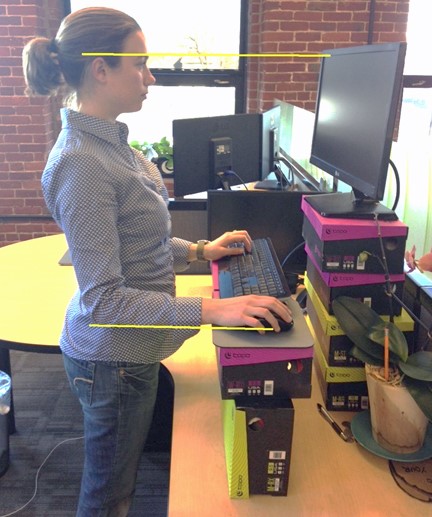
Work-related Injury or Illness
- The Washington State Department of Labor and Industries (L&I) provides coverage for injuries that occur in, or illnesses that arise from, the course of remote work.
- This can sometimes be a gray area. To avoid confusion in the event of an injury it is recommended that your remote workstation and work activities be separate from other areas of the remote address to the extent possible. Some helpful information on the definition of work-related telecommuting injury can be found at this OSHA link.
- If a work-related injury or illness occurs contact your supervisor and EHS and complete the Accidental Injury/Illness Report as soon as possible. Seek treatment if there is any question of need and be sure to let the provider know it was work related.
- For more information on dealing with work-related injury or illness please see the EHS Workers’ Compensation page.
Tips for Healthy Distance Learning
Ergonomics
- If a laptop or other similar personal device is used an external keyboard and mouse are strongly recommended. You should be able to adjust the monitor height independently of the keyboard and mouse.
- For information on basic work station setup please see the UCLA and L&I links at the bottom of the page.
- Some initial basics-
- Monitor- Top of the monitor at eye level. If bifocal or progressive type glasses are worn this may need to be much lower. It should be close enough to eliminate having to lean forward away from the back of the chair.
- Chair- Feet should be solidly on the floor to fully support leaning back against the back of the chair. If the chair needs to be raised to provide proper typing height be sure to support the feet. The back of the chair should provide solid support for your back.
- Keyboard and mouse- work station height should allow typing and mousing with the elbows at 90 degrees or just slightly more. Keyboard and mouse should be close enough for your elbows to be at your side. Reaching out should be avoided.
- Take your breaks and move! Reminders can be simple recurring appointments in Outlook or break-timing software, from simple to elaborate, can be used. Links to a few examples are below. More types are available with a simple web search.
Basic Learning Space Safety
- Are ventilation, temperature, noise level, and lighting in the space sufficiently comfortable?
- Are stairs with 4 or more steps within the space equipped with handrails?
- Are the furnishings and equipment in safe working condition?
- Is the electrical system up to applicable codes, adequate for the equipment, grounded, and without damage?
- Is the equipment placed close enough to an outlet to eliminate the need for long or daisy-chained extension cords?
- Are there functional smoke detectors and is there a fire extinguisher in the space?
- Are the space and furniture arranged to avoid trip hazards and to allow safe egress in the event of an emergency?
- Are the floors clean and free of trip hazards such as worn seams in the carpet, toys, etc.?
- Is there an evacuation plan?
Links
Washington State L&I- general office setup
Washington State L&I- remote office setup
Break Timing
(Examples only - not an endorsement)
For assistance contact John Fauver at (360) 650-4656 or jfauver@wwu.edu.
